Logs Access
Everyware Cloud stores logs published by connected devices into a Log Store back-end. As the logs are received by Everyware Cloud, the platform automatically creates log registries to track the following information:
- The Channel to which the log was addressed
- The Device from which the logs originated
- The Property Names that are contained into each log and, therefore, the names of the properties which received any values for a given channel or device
Channels are hierarchical; logs sent to a channel facility/priority/identifier are implicitly addressed to "facility", "priority" and "identifier". Everyware Cloud performs channel-level aggregations automatically for channels up to 5-levels deep.
Logs are processed in a flexible way leveraging the Kura Payload message format; log structure is schemeless which means that EC automatically adapts at runtime if new properties are added to the log messages without any intervention on the cloud side
Through its log registries, Everyware Cloud allows for simplified log browsing and log discovery. Received logs can be browsed or queried from the Everyware Cloud Console. For the complete set of all possible query operations offered by the Everyware Cloud platform, please refer to the Everyware Cloud REST APIs documentation.
Collecting Logs from ESF Devices
ESF-powered devices are natively integrated with Everyware Cloud Log Store functionality. Refer to ESF Log Analytics for more information regarding how to configure ESF to forward logs to Everyware Cloud.
Log Store
Log Store must be enabled at the Account Settings level. Check the settings of your account to find out your current configuration.
Logs Indexing
The log store assigns a timestamp to each log entry. The timestamp is used by the log store to index the entries and to calculate the age of the logs. Entries can by indexed by:
- Device Timestamp
- Server Timetamp
The type of indexing is configured at the account level by the account creator. When device timestamp is used, the entries are timestamped using the time when the device sent the log to Everyware Cloud. When server timestamp is used the entries are indexed using the time when the Everyware Cloud Log Store received the data entry.
Logs Retention
Device Logs are retained into the Log Store for an amount of time that is configured at the account level by the account creator. After the configured retention period expires data is automatically deleted from the Log Store. The age of a log entry is calculated as the time span between the current system time and the timestamp assigned to the log entry.
Logs View
Using the platform log registries, the Everyware Cloud Console allows browsing and querying of your device logs in the following ways:
- Logs by Channel is appropriate when you are not interested in the device that published the data but rather the
channel to which that log was addressed. Typically, this is the case when you defined a log namespace for your application and you leveraged the Everyware Cloud platform to aggregate your logs at each channel level. - Logs by Device is appropriate when you query your device logs following the physical view, knowing the device that originally produced the logs.
The Device Logs view demonstrates the powerful flexibility of Everyware Cloud’s schema-less logs storage.
Logs by Channel
To display collected logs, select the channel or channel branch from the Available Channels list, select the log properties to display from the Available Properties list, and then click the Query button. The Console will fill the table with collected logs as shown in the following screen capture. The Export button saves data to Excel or CSV formats.
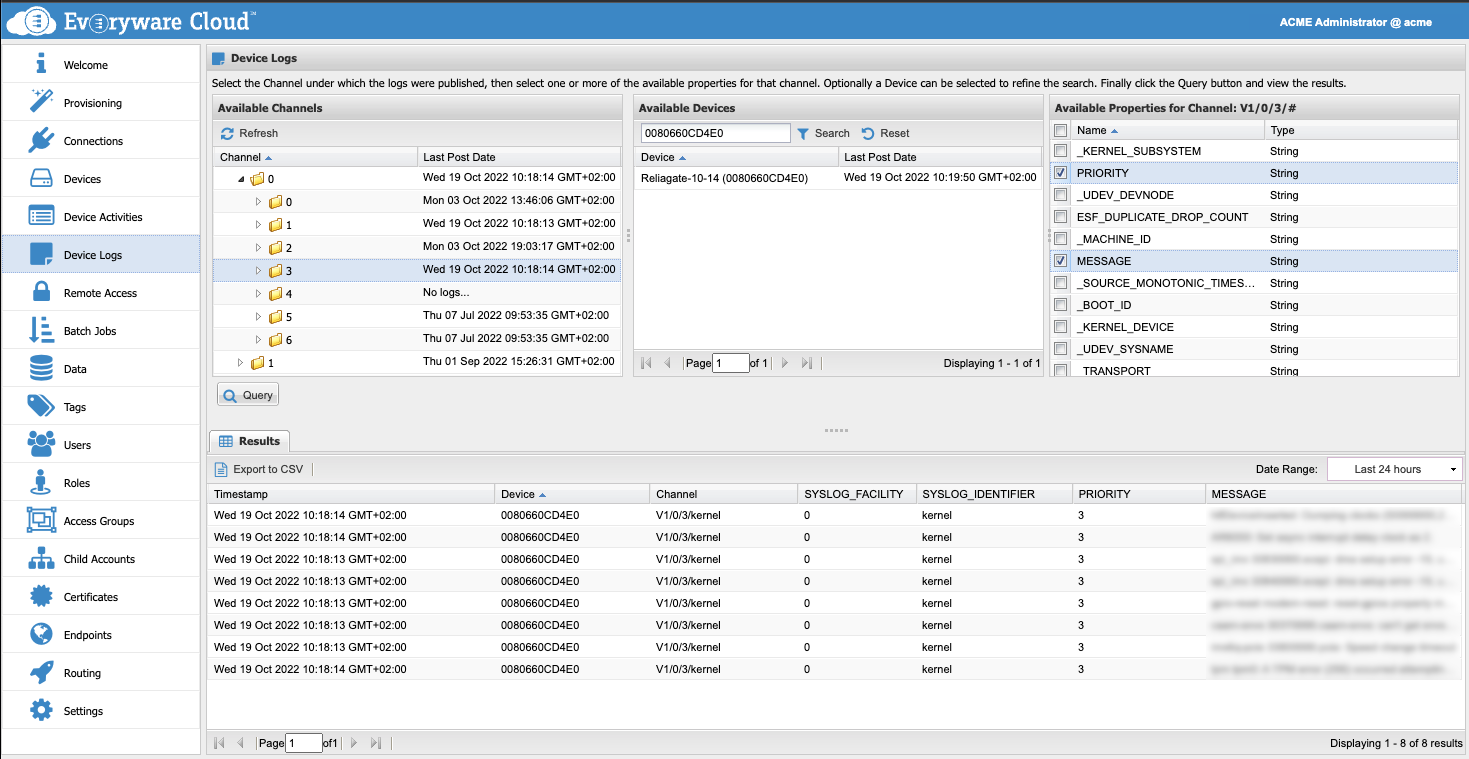
Logs by Device
The Logs by Device panel queries the logs by originating device. To view the logs, select a device in the Available Devices list, click the checkboxes in the Available Properties list for the properties you want to display, and then click the Query button. The Console will fill the table with collected logs as shown in the following screen capture. The Export button saves data to Excel or CSV formats.
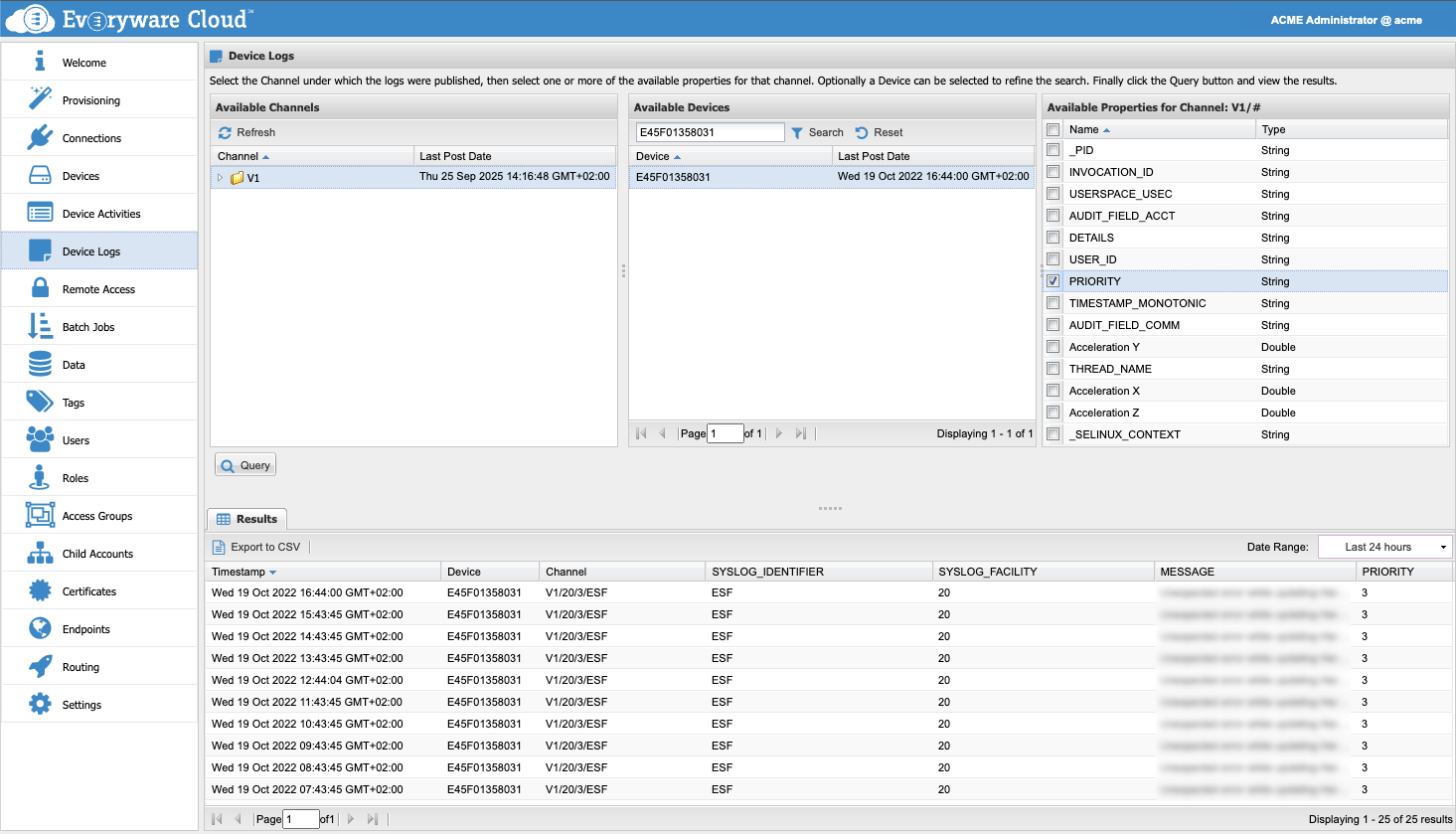
Logs by Channel and Logs by Device can be used in combination to augment the flexibility of the query. Select a specific channel and device plus the list of relevant metrics, only the logs that belong to the selected channel and was sent by the elected device will be shown in the Results.
Access Logs from Device Registry
Logs are available from the Devices view in a more contextualized way. Check the Device Logs section for more details.
Updated over 2 years ago
