Component Inventory
With the Component Inventory feature a user can remotely inspect the Components installed in the device. Having a complete and updated picture of these components may be useful to identify bugged or vulnerable versions and act consequently to fix and prevent problems.
To list the all the components installed in the device, open the Device view, select the device and select the Inventory tab.
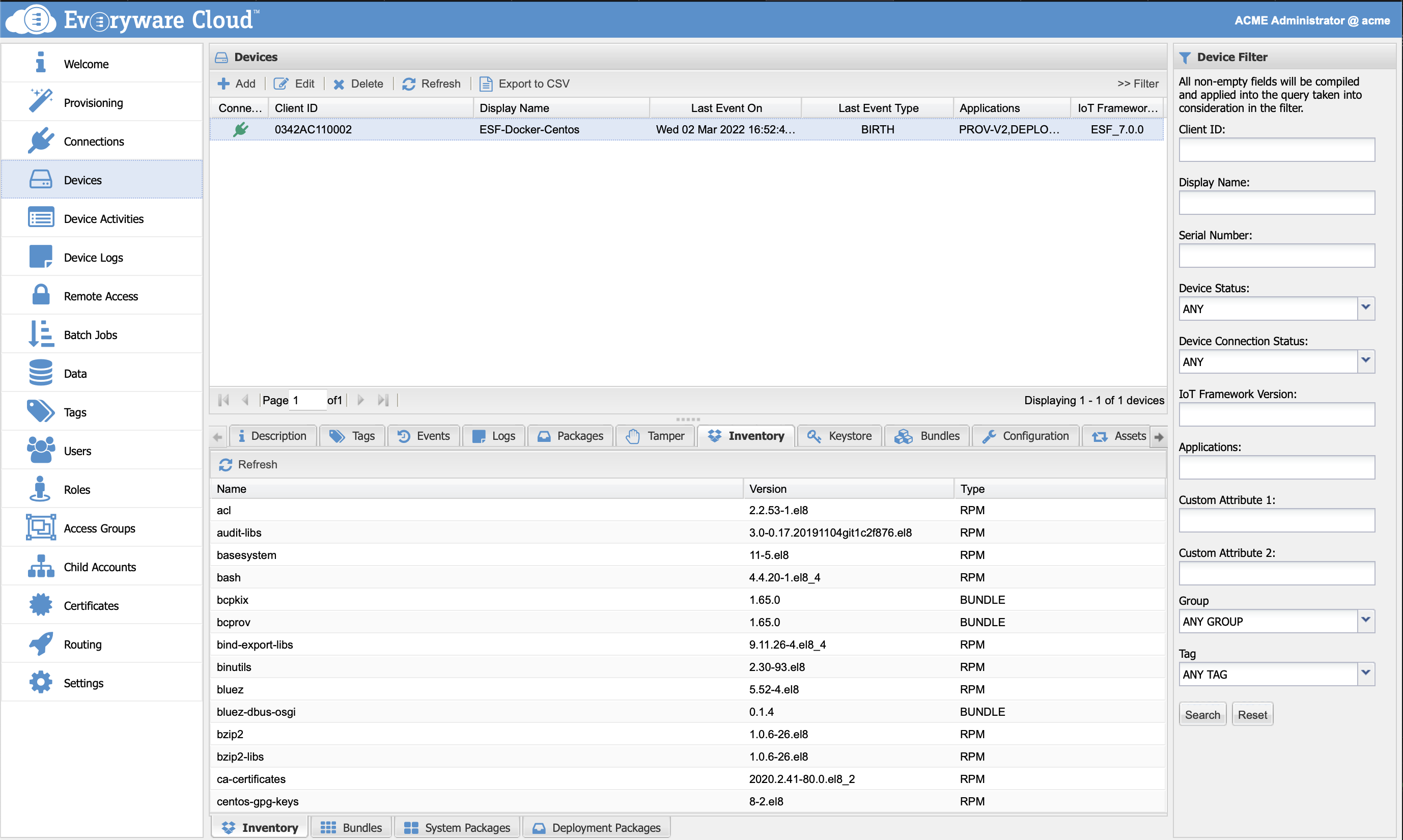
A Component is defined by a Name, a Version and a Type. An ESF device supports the following types:
| Type | Description |
|---|---|
| DEB | Represents a Linux Debian package |
| RPM | Represents a Linux RPM package |
| BUNDLES | Represents a OSGi Bundle |
| DP | represents a OSGi Deployment Package |
| DOCKER | represents a container |
| APK | represents a Linux Alpine APK package |
Check the ESF Inventory documentation for more details regarding device components and types.
DEB, RPM and APK types are classified as System Packages. Bundles, Containers, System Packages and Deployment Packages can be queried independently and each of them has a dedicated sub-tab within the containing Inventory tab..
If the device does not support the Component Inventory feature, then the corresponding tab in the device view is disabled or not visible.
Start and Stop Bundles
From within the Bundles tab a user can inspect the status of the bundles, select the bundle and start/stop its execution by clicking the Start/Stop button in the tab toolbar.
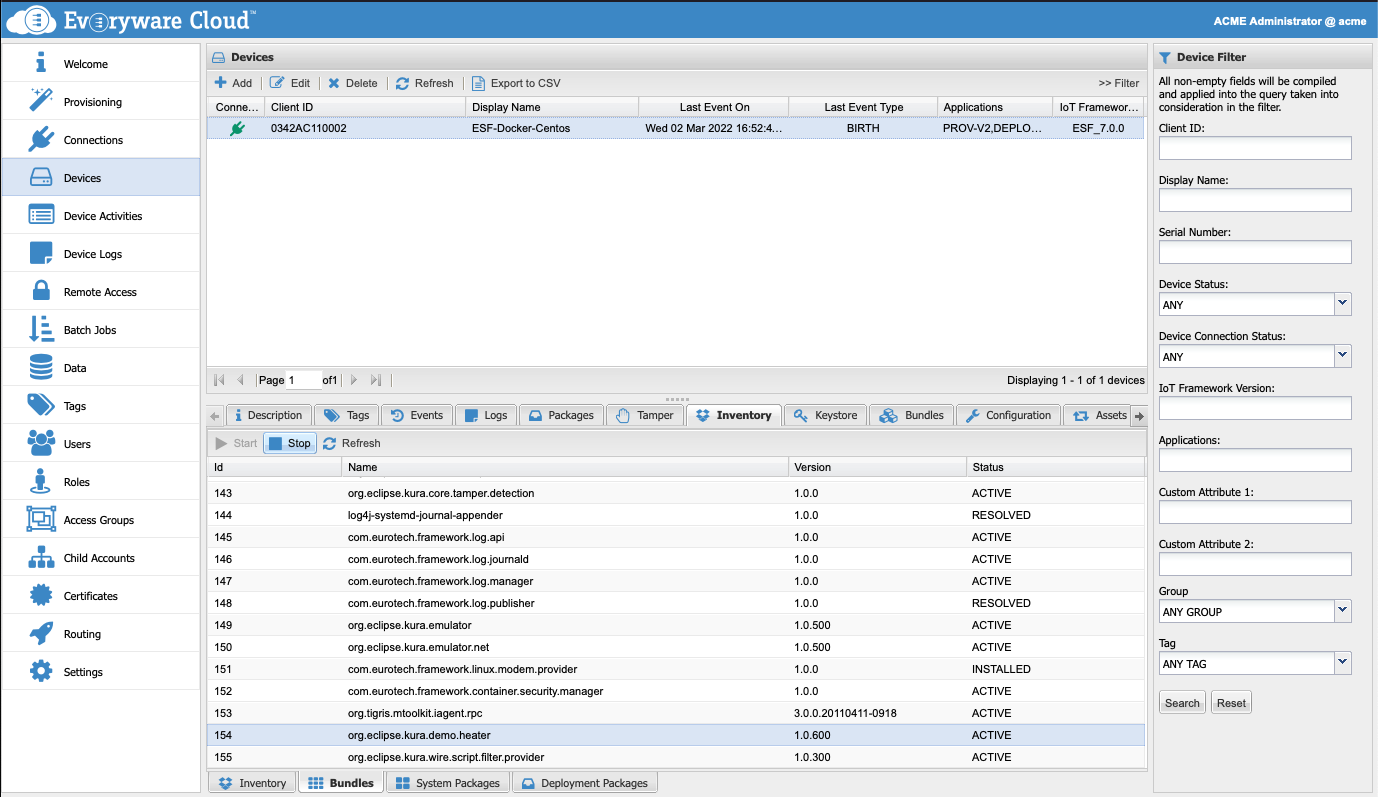
Start/Stop Bundles using Jobs
The Device Job feature can be used to execute Start and Stop operations on bundles over a fleet of devices. To create and schedule a Job see the Job Documentation. During the step configuration you can assign a start or a stop operation.
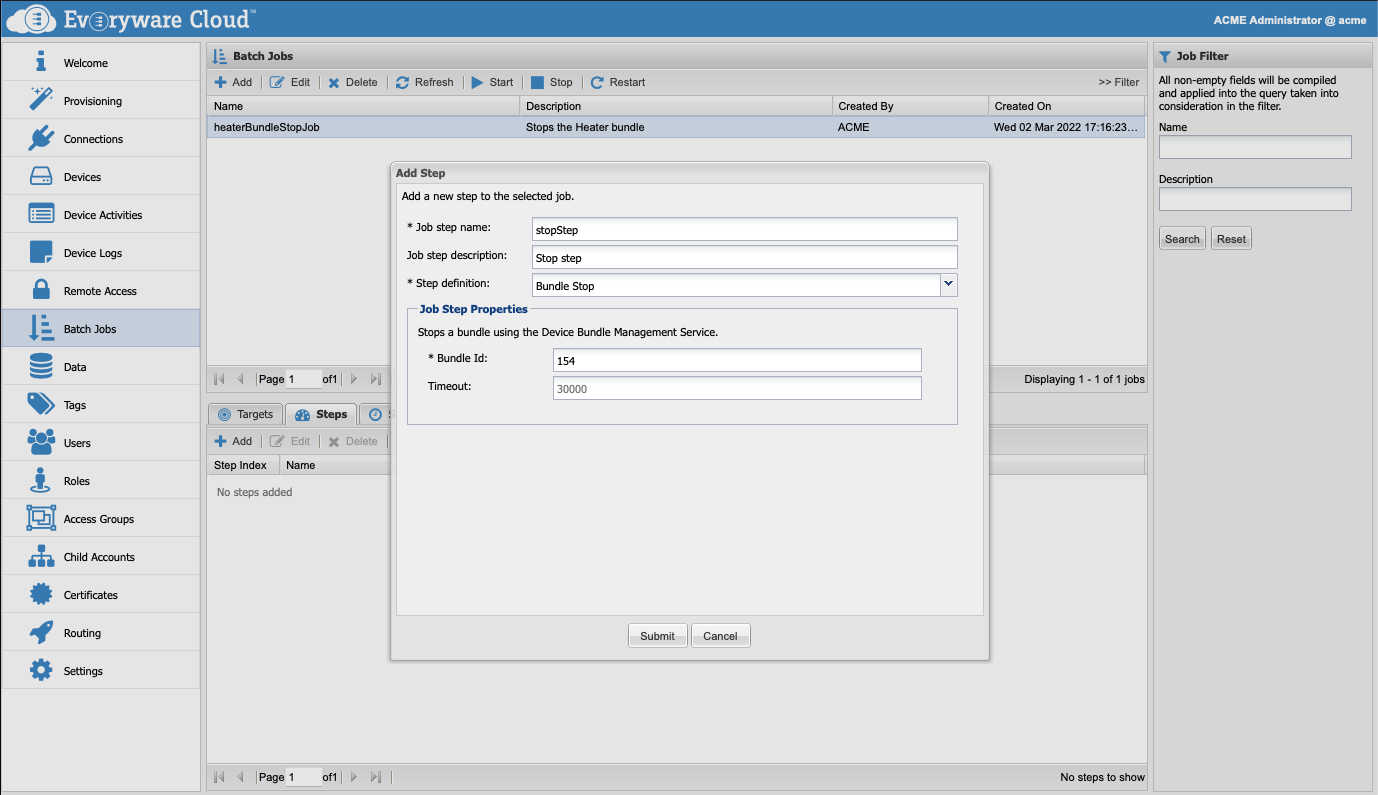
Start/Stop Containers
From within the Containers tab a user can inspect the status of the containers, select a container and start/stop its execution by clicking the Start/Stop button in the tab toolbar
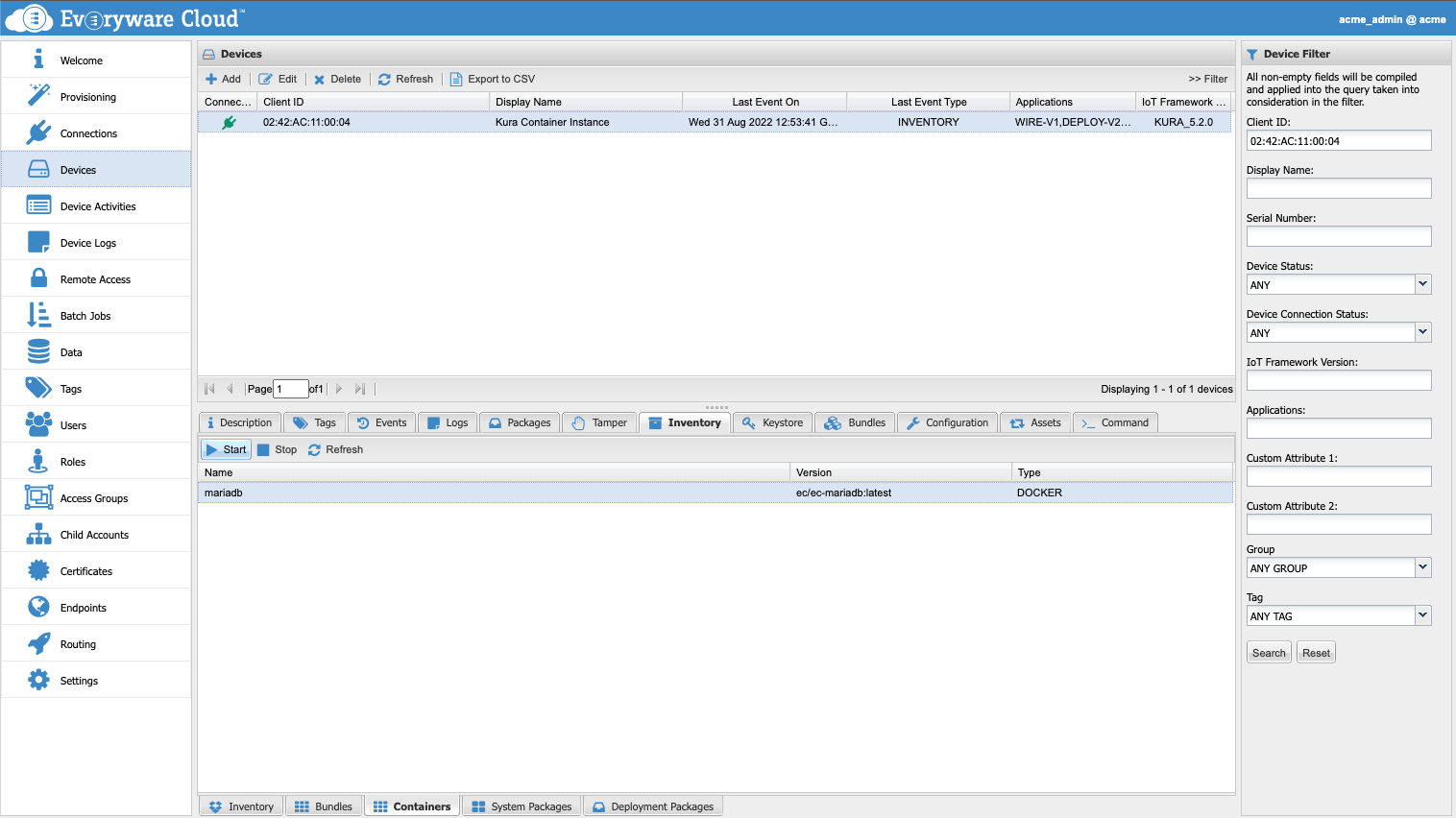
Updated over 3 years ago
