Device Registry
The Devices section in the Everyware Cloud Console provides status information about the devices that are associated to the account Everyware Cloud in scope and it allows to remotely manage the target devices.
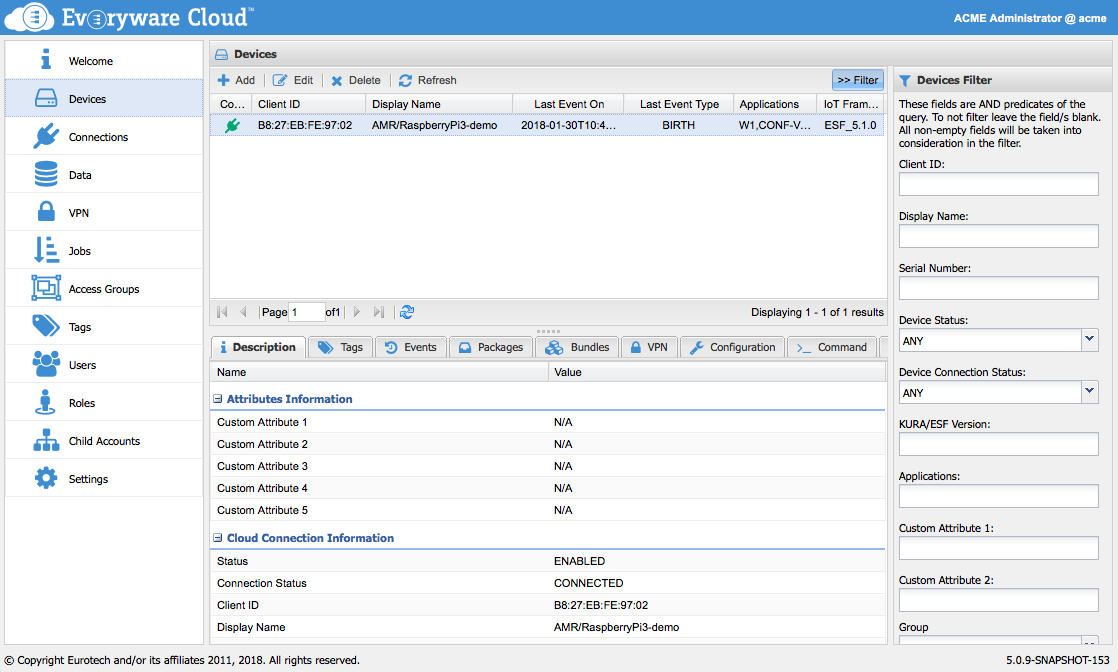
Device Registry
The Device Registry table lists all devices that have been connected to your Everyware Cloud account. The table summarizes the following information for each device. In addition, table can be customized to show specific data from the connected device, directly in the table cells. The available columns can be listed by interacting with the controls of the table headers.
| Column | Description |
|---|---|
| Connection Status | Provides a visual indication of the device status in relationship to its connection to the Everyware Cloud Broker: Green: Device is connected properly. Yellow: Device performed an orderly disconnect. Red: Device lost its connection. |
| Client ID | A unique identifier within an Everyware Cloud account that represents a single gateway device. This Client ID maps to the Client Identifier defined in the CONNECT message of the MQTT specifications. For a gateway, the MAC address of its primary network interface is generally used as the Client ID of that gateway. |
| Display Name | A “user-recognizable” name assigned to that device in the MQTT Cloud Client, for display purposes only. The Display Name can be provided by the device itself or assigned server-side. The Display Name is an alias of the Client ID, so it is device specific. |
| Last Event On | Last time the device sent a life-cycle message to the Everyware Cloud. |
| Last Event Type | The type of the last life-cycle message sent by the device to the Everyware Cloud. |
| Applications | The list of applications installed on the device responding to the Everyware Cloud device management protocol. |
| IoT Framework | The identifier and version of the IoT framework installed on the device. |
Devices will be automatically added to the Device Registry upon establishing the first connection to Everyware Cloud. Devices can be manually added to the Device Registry by clicking on the Add button.
Deleting a device from the registry only deletes the profile and history information. It does not delete the data published by the device.
Device Attributes
Device Attributes such as Display Name, Status, its Access Group and Custom Attributes can be changed by clicking on the Edit button, after selecting a device from the table.
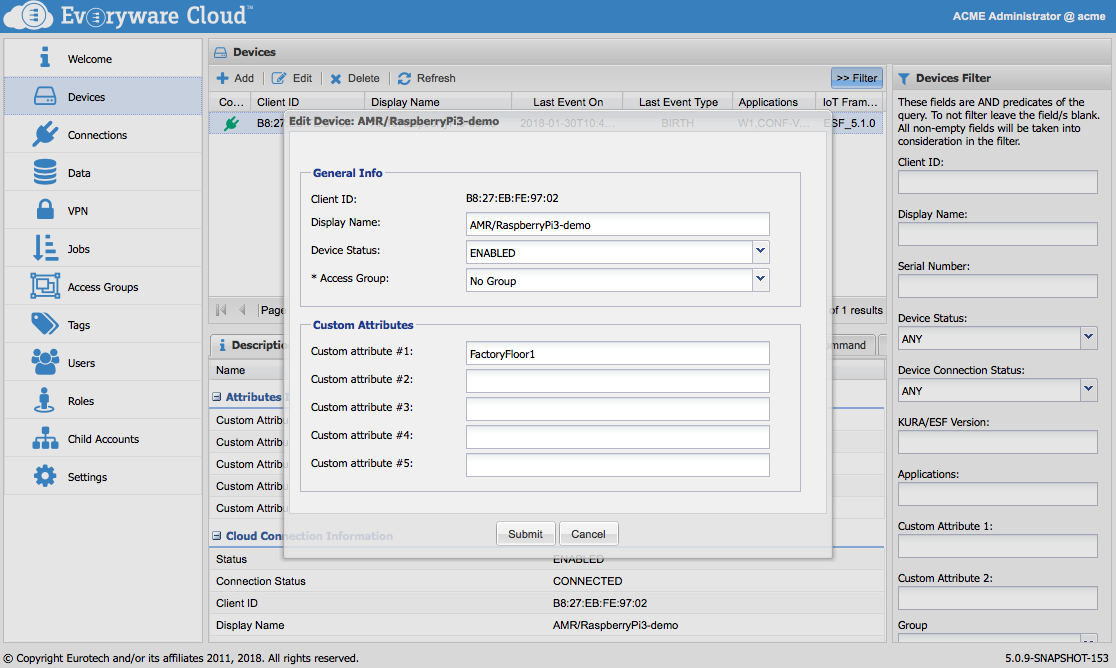
Device Profile
The Description tab shows the profile as reported by the device to Everyware Cloud. The Device profile contains information regarding the Cloud Connection, the GPS position, the device Hardware, the device Software, the cellular Modem, and the Network Interfaces.
The device profile also reports the custom device attributes that are assigned to the device on the server-side.
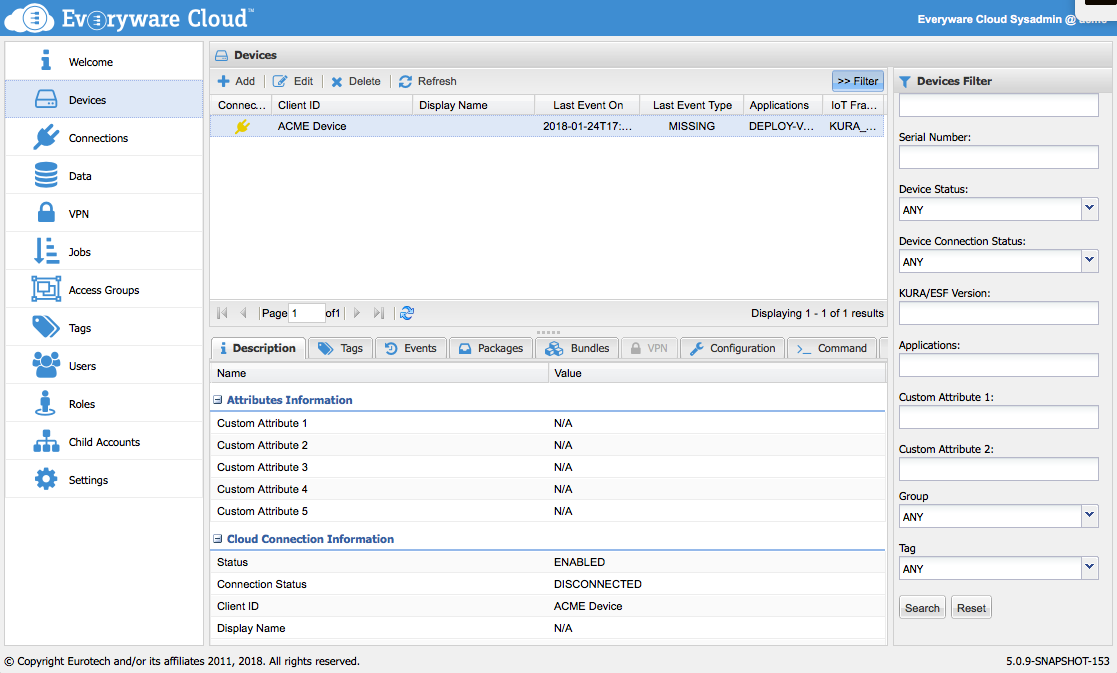
Device Tags
Each Device can be assigned one or more Tags. A Tag is a string which will be associated to one or more devices. Tags can be used to create target groups when performing bulk operations, both from the web console and from the REST APIs. Tags will be persisted in the internal Everyware Cloud database and will be available even if the Device is offline, thus giving the possibility of filtering devices independently from their connection status.
In the Device section of the Everyware Cloud Console, select a Device and navigate to the Tags tab. From the Tags, device administrators can manage the tags applied to a device, adding new ones or removing existing ones.
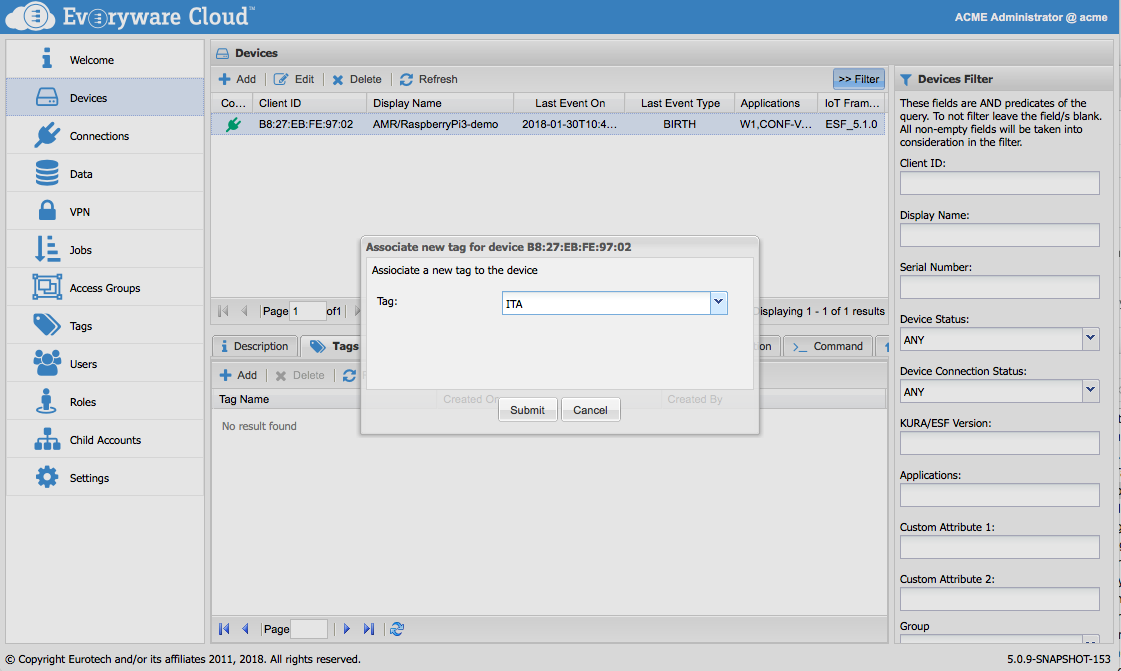
Device Events
Upon establishing a connection to Everyware Cloud, devices publish a Birth Certificate life-cycle message that contains information on the device hardware and software configuration. Devices will also notify Everyware Cloud when they disconnect gracefully by publishing a Death Certificate life-cycle message. Through the characteristics of the MQTT protocol should a device loose its connection to the Broker, the Everyware Cloud platform is informed through a Last-Will Testament message. In addition to connection monitoring, a device event is published and logged by Everyware Cloud after each device management operation.
The Everyware Cloud Console allows account administrators to monitor the status and review the full life-cycle history of their devices.
Access the Devices section in Everyware Cloud Console, select the device and then click the Events tab. Select the Date Range to control the period over which events will be displayed. Data can be exported in Excel or CSV format by clicking the Export button under the Events tab.
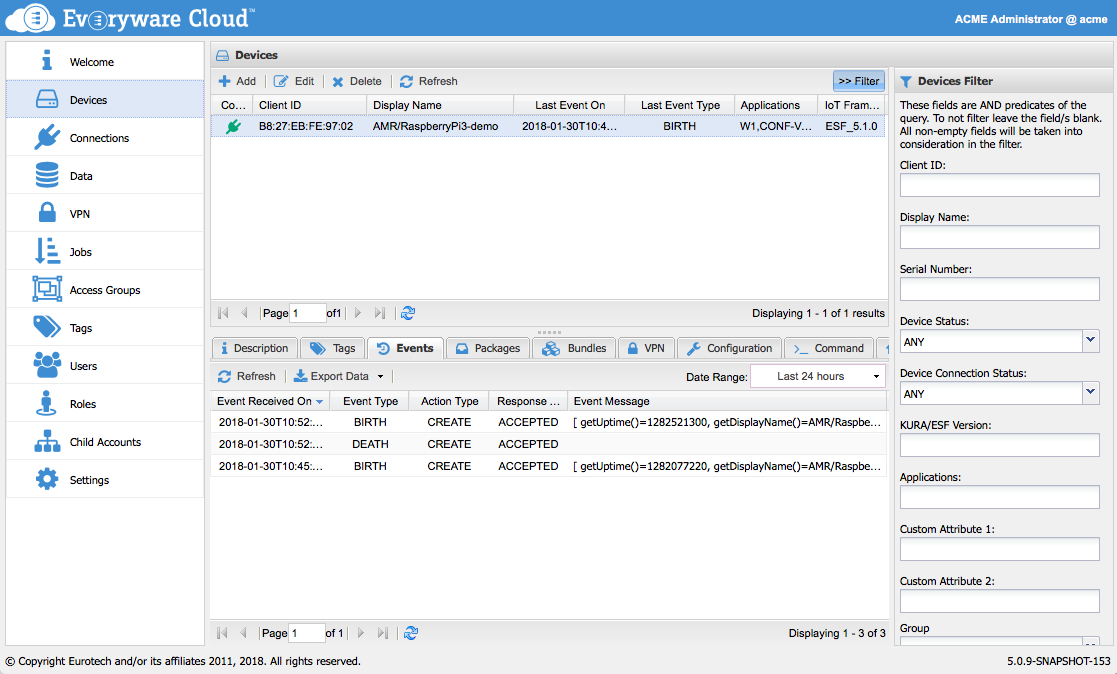
Device Logs
While Device Events are a powerful tool to trace the interactions between the Device and Everyware Cloud, some times you may need to have a look to the internals of the device. This is what the Device Logs are meant for: a device can publish its operating logs to the Cloud in order to let an operator analyze them for remote debugging or monitoring.
Device Logs rely on a Log Store back-end that needs to be configured at the account level by the account creator see Account Settings for more info regarding how to configure the Log Store.
When a device is selected, its logs are retrieved from the store and the Logs tab is populated with the results. It is assumed that the device publishes the logs to a Channel that is structured in three levels:
- Syslog Facility
- Priority
- Syslog Identifier
For all the log entries published under the channel above a property named "Message" is searched and the value is visualized in the message column.
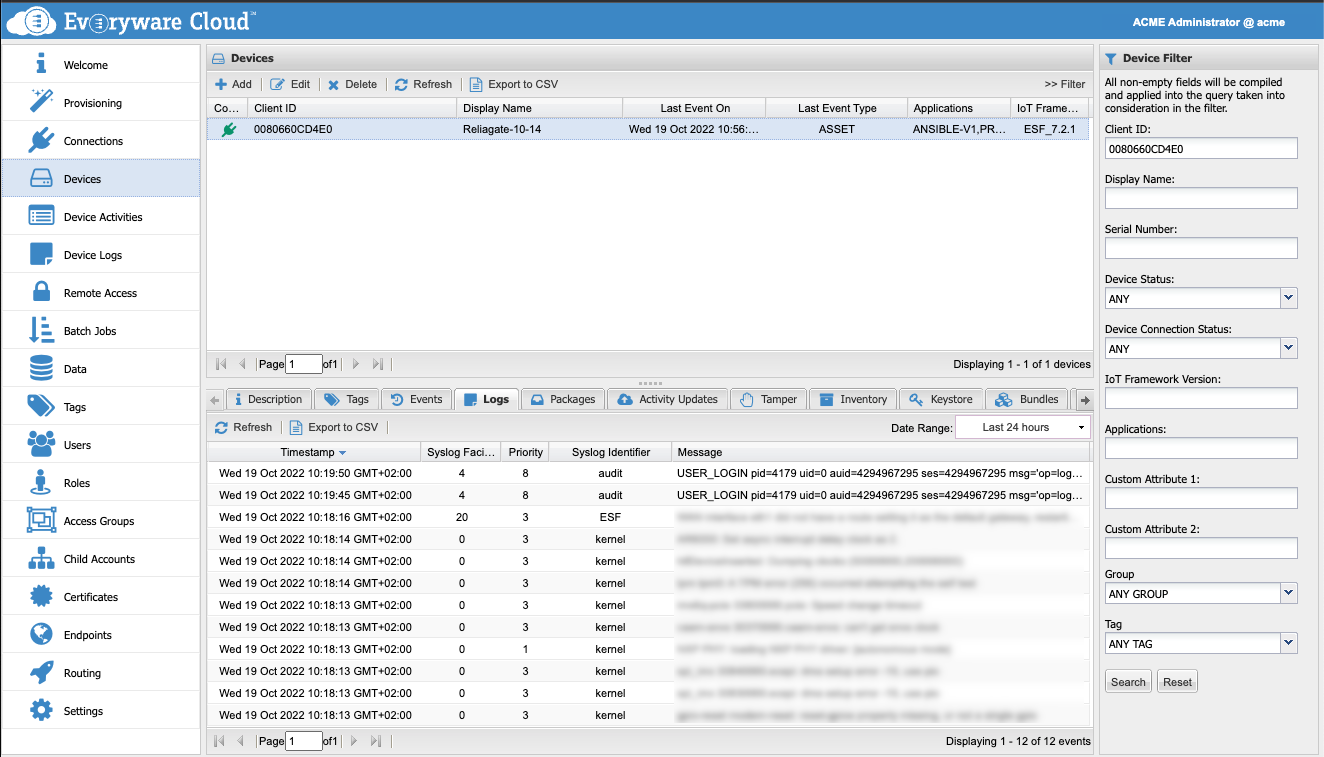
ESF Device Logs
ESF-powered devices are natively integrated with Everyware Cloud Log Store functionality. Refer to ESF Log Analytics for more information regarding how to configure ESF to forward logs to Everyware Cloud.
Updated almost 3 years ago
