Messaging Service
Everyware Cloud can manage per-account messaging service instances. A message service instance can be a single broker or a network of brokers (later on called broker cluster). For more information regarding how to setup a messaging service instance please see section High Availability and Scaling.
Each account in the platform must be assigned to a messaging service instance, how the assignment is executed depends on the position of account in the account hierarchy. For the following accounts the assignment must be done explicitly by the platform administrators:
- The root account (ec-sys)
- The level-one child accounts (the children of the root account)
For all the other accounts the assignment is inherited from the ancestor account. This means that all the account offspring of a level-one account share the same message service instance.
Missing to assign the account with its message service will prevent devices of that account to establish a connection with every existing messaging service.
After a fresh installation, when the broker container is started for the first time, Everyware Cloud automatically creates a new broker cluster. The name of the cluster can be changed by container configuration parameters, if no specific name is provided the default name assigned is default-cluster.
Initial Configuration
After a fresh installation:
- Connect to the admin console using an ec-sys account administrator user
- Select the Messaging Service on the left menu
- Select the cluster entry you want to modify in the Messaging Service table
- Select the Accounts tab in the lower part of the screen
- Click on the Add button
- Select the ec-sys account and submit
- Select the ec-provisioning account and submit
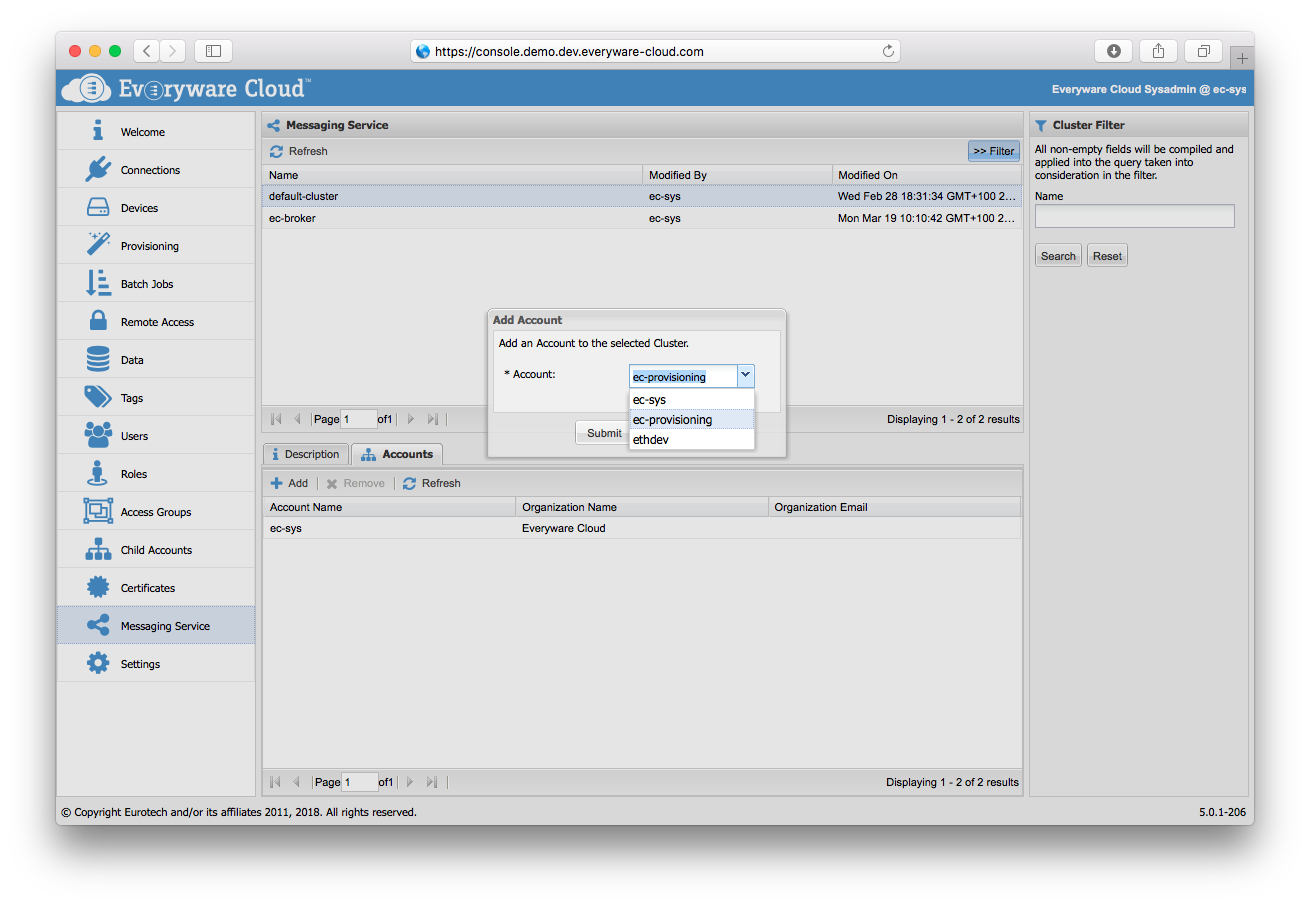
Assign e new child account
After creating a new first level account named new-account:
- Connect to the admin console using an ec-sys account administrator user
- Select the Messaging Service on the left menu
- Select the cluster entry you want to modify in the Messaging Service table
- Select the Accounts tab in the lower part of the screen
- Click on the Add button
- Select new-account
- Submit
Un-assign an already assigned account
An account can be unassigned from a message service instance and assigned to another one:
- Connect to the admin console using an ec-sys account administrator user
- Select the Messaging Service on the left menu
- Select the cluster entry you want to modify in the Messaging Service table
- Select the Accounts tab in the lower part of the screen
- Select the account you want to remove
- Click on the Remove button
- Submit
While an account is in unassigned state its devices cannot establish connections with the previous messaging service (and any other).
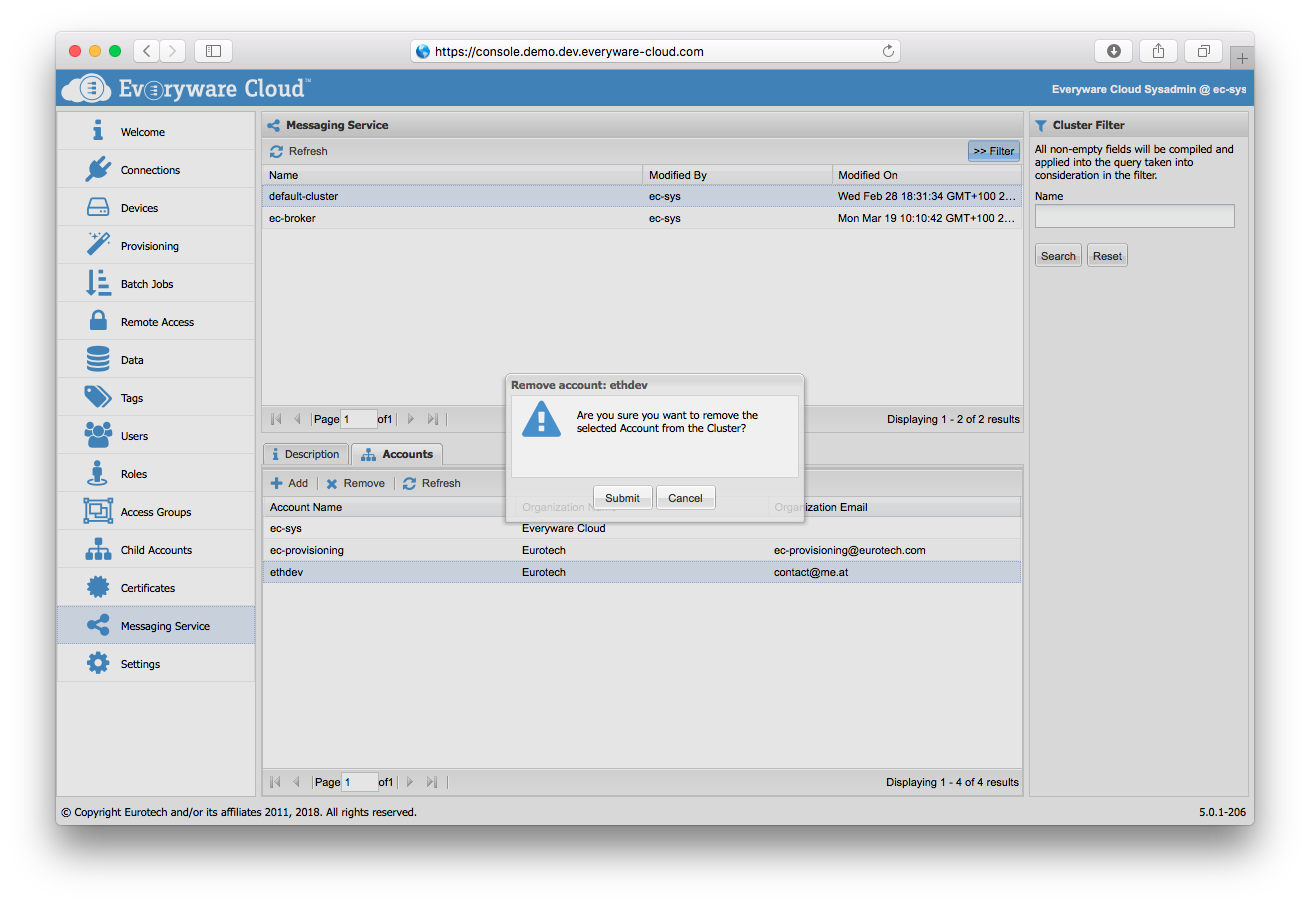
After unassignment the account can be assigned to a new broker cluster.
Updated about 5 years ago
