Data Access
Everyware Cloud stores data published by connected devices into a data store back-end. As the data is received by Everyware Cloud, the platform automatically creates data registries to track the following information:
- The topic to which the data was addressed
- The device from which the data originated
- The device's asset from which the data originated
- The metric names that are contained into each message and, therefore, the names of the metric which received any values for a given topic, device or asset
It is important to emphasize that topics are hierarchical. Data published to a topic “state/city” is implicitly addressed to “city” and “state”. Everyware Cloud performs topic-level aggregations automatically for topics up to 5-levels deep.
Data is processed in a flexible way leveraging the Kura Payload message format; data structure is schemeless which means that EC automatically adapts at runtime if new metrics are added to the telemetry messages without any intervention on the cloud side
Through its data registries, Data Store allows for simplified data browsing and data discovery. Received data can be browsed or queried from the Everyware Cloud Console. For the complete set of all possible query operations offered by the Everyware Cloud platform, please refer to the Everyware Cloud REST APIs documentation.
Data Store
The Data Store must be enabled at the Account Settings level. Check the settings of your account to find out your current configuration.
Data Indexing
The Data Store assigns a timestamp to each data entry. The timestamp is used by the data store to index the entries and to calculate the age of the data. Entries can by indexed by:
- Device Timestamp
- Server Timetamp
The type of indexing is configured at the account level by the account creator. When device timestamp is used the entries are timestamped using the time when the device sent the data to Everyware Cloud. When server timestamp is used, the entries are indexed using the time when the Everyware Cloud Data Store received the data entry.
Data Retention
Data are retained into the Data Store for an amount of time that is configured at the account level by the account creator. After the configured retention period expires, data is automatically deleted from the Data Store. The age of a data entry is calculated as the time span between the current system time and the timestamp assigned to the data entry.
Device Data View
Using the platform data registries, the Everyware Cloud Console allows browsing and querying of your device data in the following ways:
- Data by Topic is appropriate when you are not interested in the device that published the data but rather the topic to which that data was addressed. Typically, this is the case when you defined a topic namespace for your application and you leveraged the Everyware Cloud platform to aggregate your data at each topic level.
- Data by Device is appropriate when you query your device data following the physical view, knowing the device that originally produced the data.
- Data by Asset is appropriate when you query your device data following the physical view, knowing the device and asset that originally produced the data.
The Data by Topic panel demonstrates the powerful flexibility of Everyware Cloud’s schema-less data storage.
You are only limited by the schema that devices use when publishing.
Data by Topic
To display collected data, select the topic or topic branch from the Available Topics list, select the data metrics to display from the Available Metrics list, and then click Query. The Console will fill the table with collected data as shown in the following screen capture.
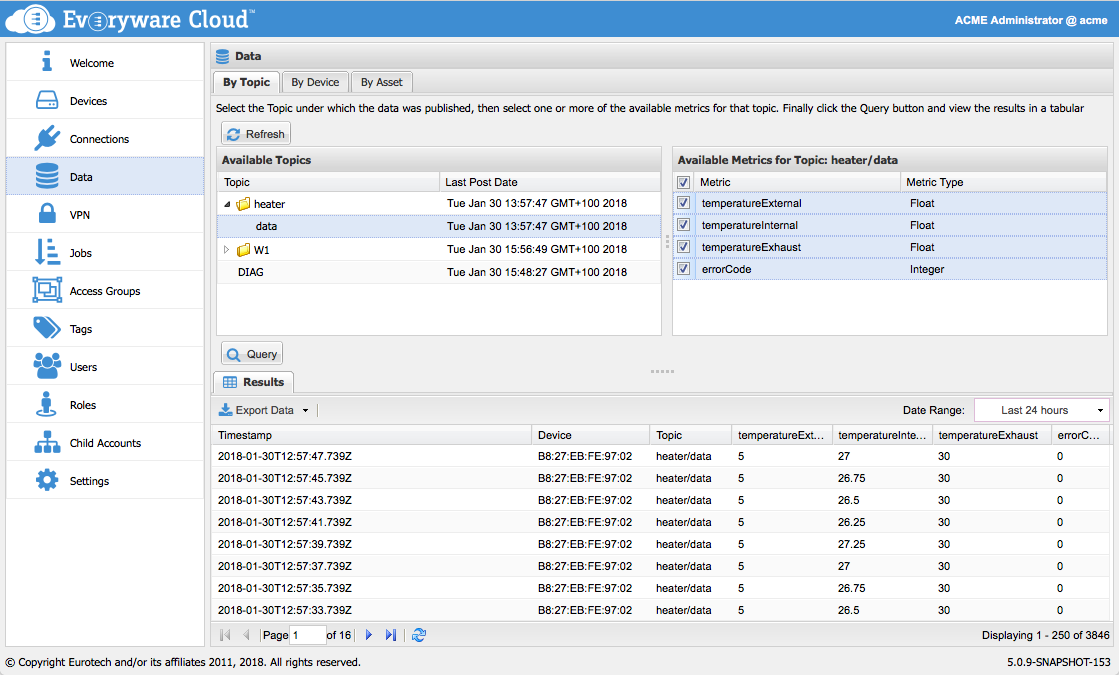
Data By Device
The Data by Device panel queries the data by originating device. By default, a device represents the gateway (and its MQTT connection) from which the data was originated. To view the data, select a device in the Available Devices list, click the checkboxes in the Available Metrics list for the metrics you want to display, and then click the Query button.
The Console will fill the table with collected data as shown in the following screen capture. Use the vertical scroll bar to view data within a page and the page navigation icons at the bottom of the screen to move between pages. The Export button saves data to Excel or CSV formats.
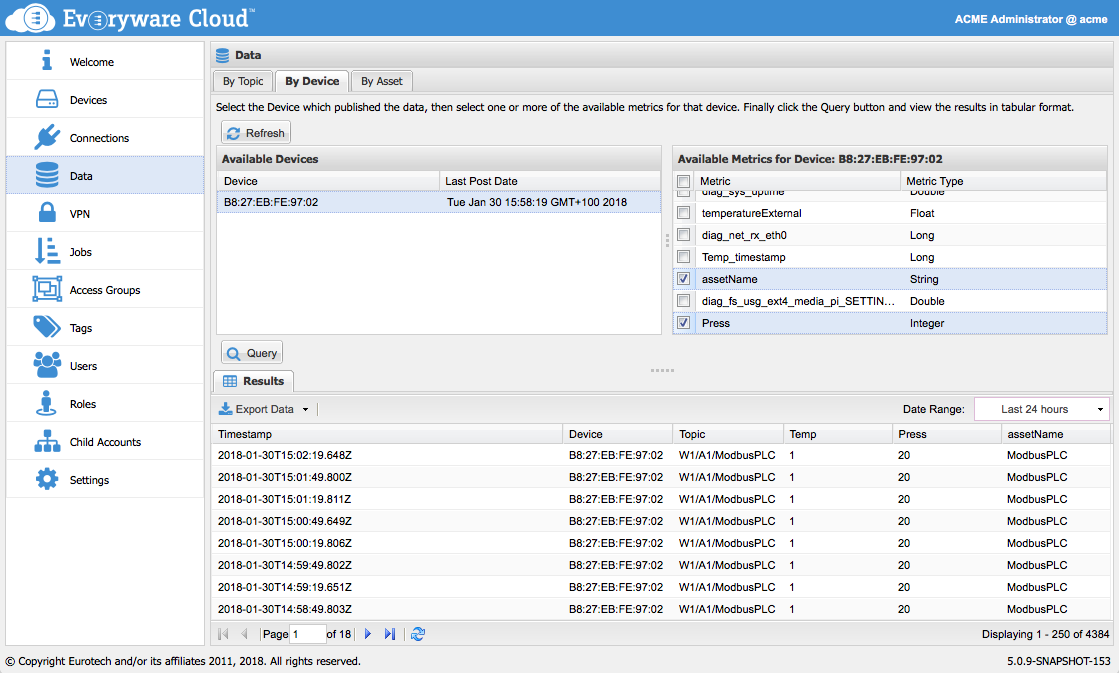
Data By Asset
Devices can have assets attached to them. An Asset is a logical representation of a field device, described by a list of Channels. For example, an asset can be a Modbus PLC that is attached to an IoT gateway powered by Everyware Software Framework or Kura. A register in a PLC or a GATT Characteristic in a Bluetooth device are examples of Channels of an Asset. In this way, each Asset has multiple Channels for reading and writing data from/to an Industrial Device.
The Data by Asset panel queries the data by originating asset attached to a device. To view the data, select a device in the Available Devices list, then selects one of its Assets, and finally click the checkboxes in the Available Metrics list for the metrics you want to display, and then click the Query button.
The Console will fill the table with collected data as shown in the following screen capture. Use the vertical scroll bar to view data within a page and the page navigation icons at the bottom of the screen to move between pages. The Export button saves data to Excel or CSV formats.
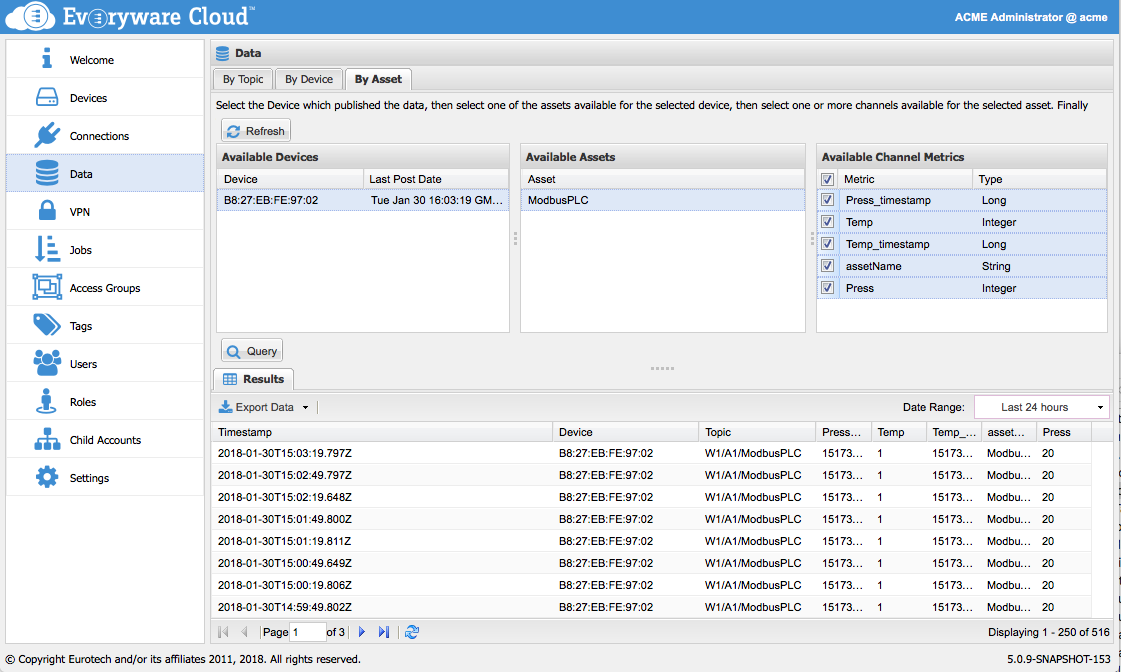
Updated about 1 year ago
